How to Create a Facebook Business Page (2020)
This guide will show you how to setup a FB page in 2020.
If you’ve never done this before, I'll show you how to get it setup accurately. If you already have a page I hope this will contain some tips to improve your existing page.
Prefer not to read? Well, here’s my YouTube video showing how its done:.
Why would you want a Facebook Page?
There are four main benefits to having a Facebook page. Lets go through each of them:#1. Immense Volume of Users
According to statista.com Facebook currently has 2.4 billion active users. That is a lot of eyeballs. Facebook has already surpassed Google in terms of traffic. If you want to fish, where do you fish? Where the fish are!
#2. It's Good for Organic Traffic
Having a page will give you one more search result in the google listings which is good for organic traffic. If there's good activity on your page it can also help with ranking your existing site.#3. It Humanizes Your Business
More and more people do not trust big business. Having a page shows that you're real people behind this businesses.A Facebook page is a great way to post reviews, happy customers, new services and anything else related to your business.
This helps you to build a community of happy customers who keep coming back and who refer you to their friends.
This also helps you remind your prospective, current or past clients that you are still out there since they might see your posts in their feeds.
But what will a page actually give me?
Having a good page with lots of activity will increase your sales. Your existing customers will be reminded that you exist and purchase from you again and refer you to their friends. Without a page they might have forgotten how great your service was “that one time they bought”.How to set it up
I recommend you watch the my video on how to setup a Facebook page as it shows me doing it as well as providing tips that would be too much to cover in this article.WARNING: Do NOT create a new Facebook account to manage your business. This will create problems for you and if you're worried about privacy I show in the video how you can get around that.
Step #1. Initial Setup
First, sign in to your account using a computer and then click "Pages" in the left menu bar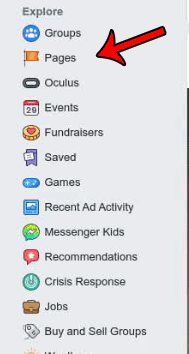
Then choose "Business or Brand"

Then enter your page name which needs to match your business name for improved local SEO. Lastly choose your category which is the category of your business. So if you're a restaurant choose "Restaurant"
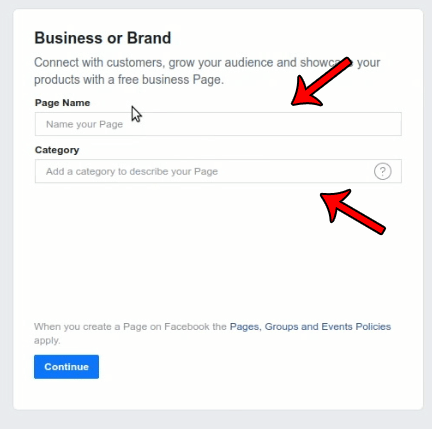
Once you've selected your category a few new fields are shown which you then enter. Its here also important that you select the correct business address and phone number. You can choose to hide the address if its a home based businesses

PRO TIP: Make sure the extension of your phone number matches the extension you're located in. So if you have a toll free number I would recommend to not use that, but use your local number. This helps increase trust since prospective clients can see that you're a local business.
Step #2. Profile & Cover Pictures
In the next page you can choose your profile and cover picture. Its very important that you do this. If you don't have one ready yet you can just click skip.
Step #3. Settings
Your page is now setup. Next you need to click "Settings" which can be found in the very top right
General Settings
You can often leave these as default, but if there's any settings here you want to change here is the place to change them.
Page Info
This page is very important. Here you need to enter a good description that explains your business in a good light.
Next make sure to update the phone number as there is a bug in FB that'll enter the wrong phone number.
Enter your website if you have one. You really should have one of course, but if you don't have one right now just leave this blank.
Next you enter your email if you'd like. You can leave this blank if you prefer not to to enter it publicly. I'll show you how to setup Messenger so you really don't need to have the email if you really don't want to.
Enter your open hours here. Make sure they are accurate.
Step #4. Templates and Tabs
In this page disable the tabs that are not applicable to your business. You don't want your page (Or your website) to be too cluttered. Less is often more.To disable a page click "Settings" next to the page

Then click the "ON" button so that its "Off" and finally click "Save"
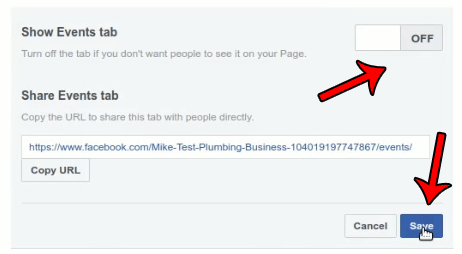
Step #5. Post Attrition
If you were concerned about privacy this is the page that'll handle that. Per default Facebook will select that all posts you make are made as the page and not you, but if you'd like it to be you instead you can select it here.
I recommend you leave it as the page as it will just be confusing to people unless you're very well known in the local area and still I would not recommend it as you might get a person here and there that does not know you.
Step #6. Notifications
Make sure you receive notification as its very important to be able to respond quickly to people. The default settings for a new page enables notifications.Step #7. Page Roles
Page roles enables you to give access to an administrative assistant or similar to be able to respond and whatnot to your page without giving them full access.Step #8. Instagram
If you have an Instagram account you should connect that with your page. If you don't have an Instagram account you really should have one as most people use it now a days.To connect it up just click "Connect Account" and then login to your Instagram account and you'll be done
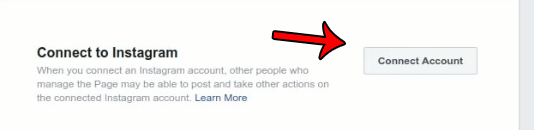
Step #9. Enabling Call to Action (CTA)
Call to Action items are extremely important. I recommend you enable a "Contact Us" button. You can do that by clicking "Add a button" in the main page.
Then you can select a few options in this new section

To create a "Contact Us" CTA just click "Contact You" and then select "Contact Us" and then "Next"

In the new window click "Website Link" and enter your contact us link in that window and click "Save" and then "Finish"

You can then click your new "Contact Us" button on your page and select "Test Button" to confirm that it opens a new window to your Contact Us Page
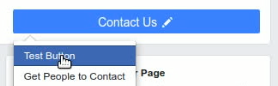
Step #10. Confirming Your Changes
Once you've enabled these changes I recommend you view your page as a "Page Visitor" which you can do by clicking the "..." button followed by "View as Page Visitor"
You can now send yourself a message via “Send Message” and you should see this in your Facebook as well as your personal Messenger. You should also confirm you “Contact Us” CTA here.
Step #11. Cleanup
I would recommend you delete the posts on your page after you uploaded the logo and cover as they look amateurish and adds no value to your clients anyway.Insights
The Insights menu is a great section for you to view reports. You can access it by clicking the menu Insights
Growing Your Facebook Page
You should invite friends to like your page if you think they will like them. I don't recommend inviting everyone as a lot of people mistakenly do. I'm sure you ignore those as we all do. Lets be smarter than that by just inviting people you expect to like it.Enabling Messenger
You need to confirm that messages sent on your page are sent to your personal Messenger so that you can respond to people quickly. Writing back 24+ hours later is simply not ok anymore. People expect a quick response. I recommend you install “Facebook Pages Manager” also as it will give you further insights on the people who write you and your page in general. Its available on both IOS and Android.Comments
0 Comments
Commenting not available yet